

PlurioLink is a way to share more than one link using a single small URL. Getting started is as easy as 1-2 (there's not even a three)! To create your own plurio link, go to:
There are plenty of great small URL sharing services out there, but none of them do what PlurioLink does. Check out this plurio link of other URL shortening services to see how we're different:We provide a quick and easy way to create your own micro-website that you can easily share across social media, email, IM, text messages and anywhere else you might want a single short link that points to a variety of content.
PlurioLink is designed to be easy to use. When you're at our homepage, all you can do is put a web address in the box at the top of the screen and click "Add >". Once you do that, you have a plurio link to share!
Here's where you start out on the home page, with the web address box and the "Add >" button outlined in red:
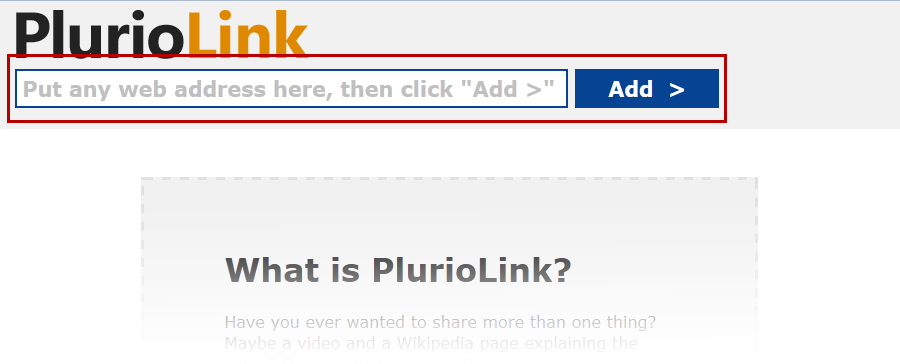
Let's say you want to create a plurio link so that you can share all of your favorite search engines, like Google, Bing, Yahoo! and Ask.com. Start by entering "www.google.com" in the link box:
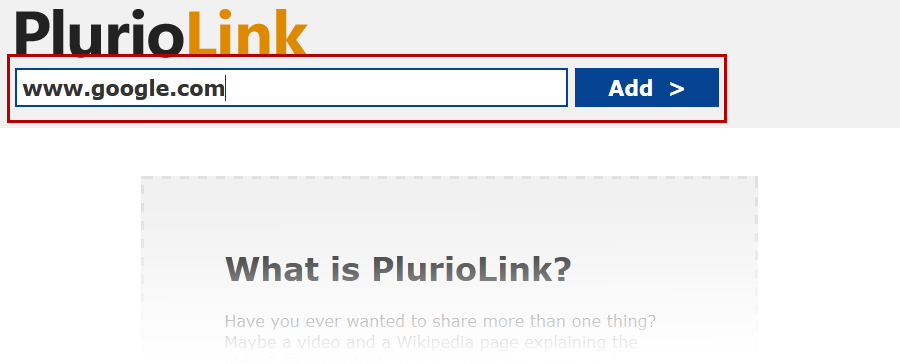
Click the add button, and a link to Google will appear on the page:
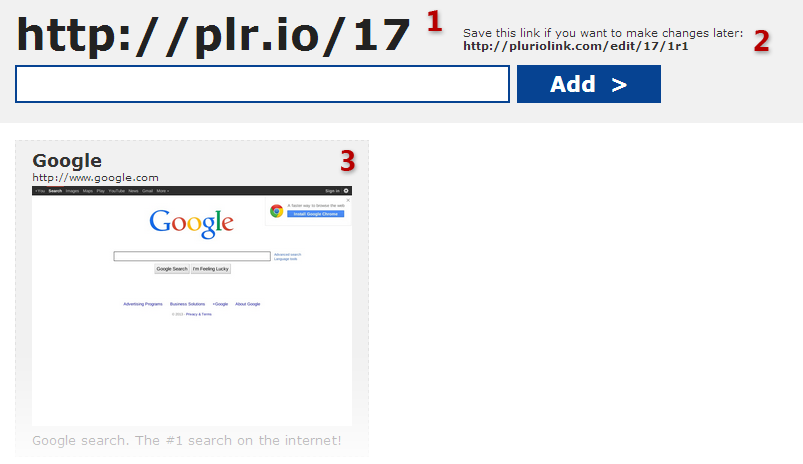
There's a lot going on in that picture, so let's check out what changed:
You can add links to the other search engines in the same way. Just enter "bing.com", "yahoo.com" and "ask.com", pressing the add button after typing each link. You'll end up with a plurio link that looks like this:
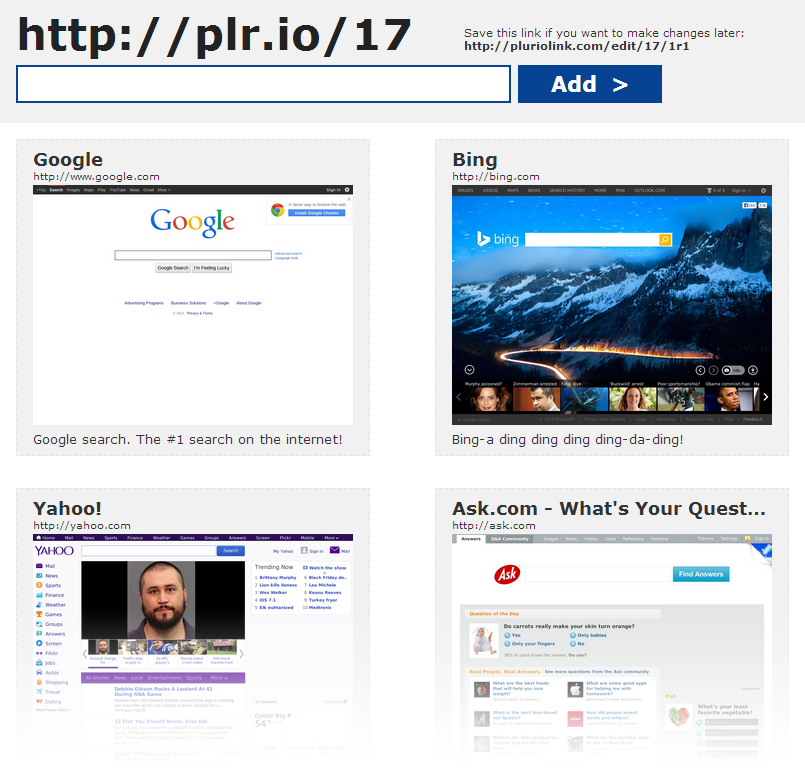
That's a real link, too! Check out the final result by going to http://plr.io/17 in your browser. (If your screen is wider than the example above you'll see more than two columns of links.)
As you've seen, we show the title and a brief description of each web page. Of course, we don't make up that text; It comes from the creators of the website you're linking to. Sometimes it's poorly formatted, doesn't make sense, or doesn't get your point across. In any case, you can edit it to fit your needs!
Once a link is added to the page, you can hover over the title or description with your mouse. You'll see a pencil icon appear at the start of the text. (Using a smartphone or tablet? Since you don't have a mouse to hover, just tap once anywhere on the link and you'll see the pencil icon appear!)
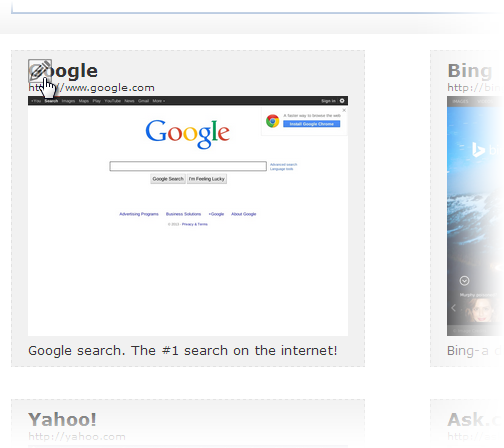
Click it to make your changes:
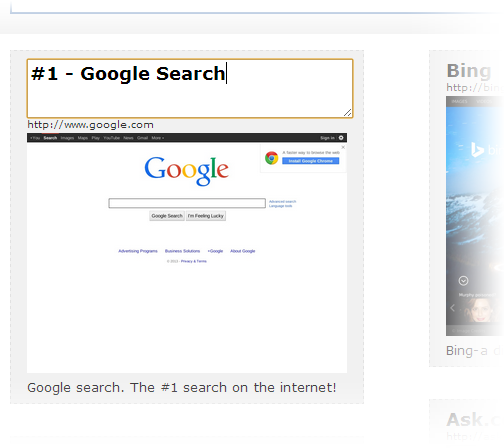
When you're done making changes, press the enter key. (If you actually want to put a new line into your text, hold down shift and press enter at the same time -- kinda like in the comments on Facebook).
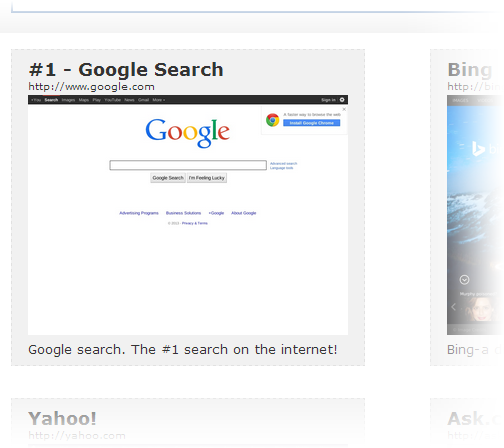
Editing the description works the same way: Hover your cursor over the text and you'll see the pencil icon. Click the pencil icon, and you're good to go! (Using a smartphone or tablet? Since you don't have a mouse to hover, just tap once anywhere on the link and you'll see the pencil icon appear!)
Even though we set up each link with a screenshot and description, you don't have to leave it that way. You can choose what you want to display, including a preview image taken right from the site that you're linking to!
To access the display options, hover your mouse anywhere over one of the links (or just tap on the link once). You'll see a box appear in the upper-right corner of the link that looks like this:
![]() . Click or tap on that box to open the display options menu:
. Click or tap on that box to open the display options menu:
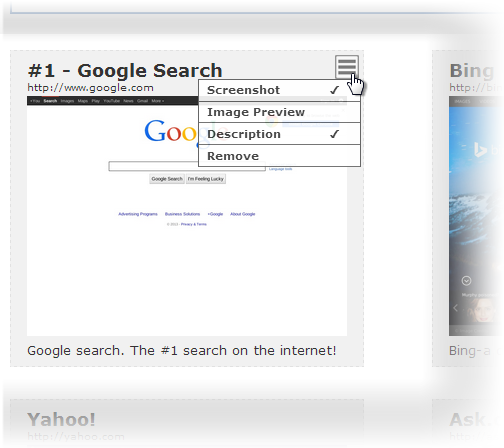
For example, if you click on Image Preview, an image from the site will appear below the screenshot:
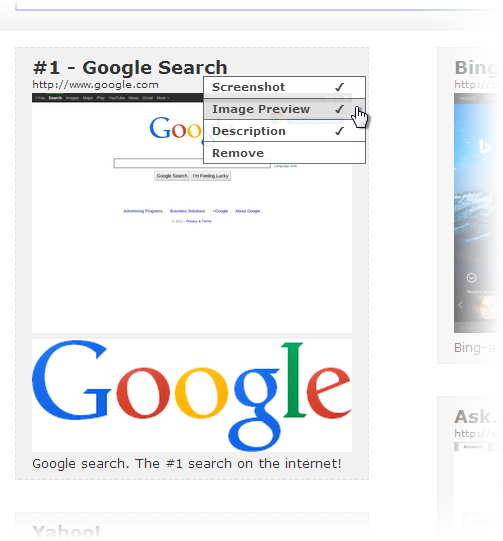
If Image Preview is ever greyed out like this, it means that there are no freestanding images available on the site you're linking to:
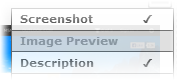
If there's more than one preview images available on the site, then you can change the preview image you're using. Hover over the image (or tap on the image) and you'll see the image selection arrows:
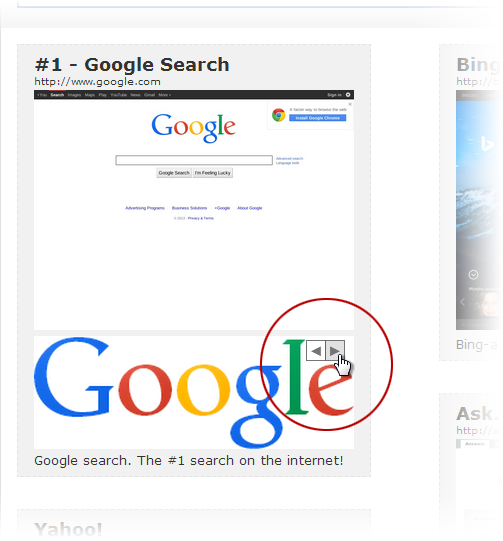
In the example of Google's site, they have two images available to use: The Google logo you see in the example above, and a wee little Chrome logo. The Google logo looks best, so we'll stick with that. While we're at it, we'll make a few other changes:
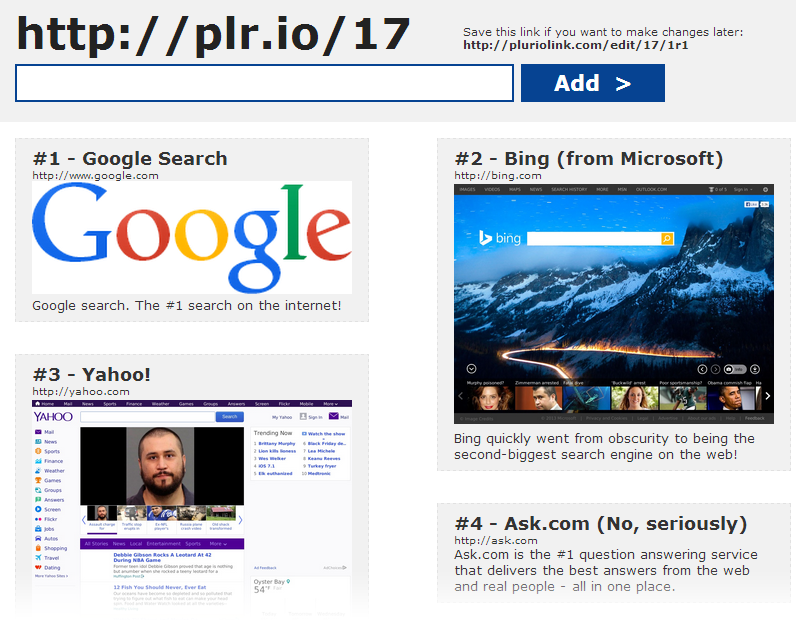
As you can see, we changed the title of all the links to represent their rankings. We also changed the description for Bing and removed the screenshot of the Google and Ask.com homepages.
As with almost all link shortening services, PlurioLink just uses a bunch of random-looking letters and numbers to create an address. That's great when space is at a premium, like on Twitter or in a text message. But sometimes you have lots of space to work with (like on Google+, Facebook and in emails), and you might want to make your link more descriptive.
Well, you can add pretty much any text you'd like after the link! It's easy: just put a dash at the end of the link and then type whatever you want. So our example link...
...can become this:
http://plr.io/17-Links_to_the_top_search_engines
Notice that we put underscores (_) in the link instead of spaces. Generally, you should avoid putting spaces in URLs. Also, try to stick to letters, numbers, dashes and underscores. Not all web browsers treat links equally, and they may get tripped up on weird punctuation.
Non-Latin characters are supported as far as we're concerned, but some older and non-compliant browsers may not be so nice. You can try it on your own browser:
http://plr.io/17-לינקס_கு_यह_üst_søg_エンジン
(We're not one hundred percent sure about the translations, but that link should read "links to the top search engines" in Hebrew, Tamil, Hindi, Turkish, Danish, and Japanese respectively. If you can help us out, we'd appreciate it!)
We here at PlurioLink aren't a fancy people. There's no nifty online form to fill out, no wiki, and no forum (yet). For now, you'll have to reach us at our plain old email address:
Of course it's 2025, so how could we not have a social media presence? If you enjoy our service (or even if you're just feeling generous), please give us a "like", a "follow", or a "circling". (Is that right word for a Google Plus like?)
plr.io/1c-PlurioLink_on_Social_Media
We've got plenty of new features coming, but please let us know if there's anything you'd like to see added to the PlurioLink user experience! If you have any problems with the site we'd like to hear about that, too. We're still working out some of the kinks, so bear with us.
When you add an address to a plurio link we take a screenshot of that page as well as the title and other descriptive text. Sometimes the site you're linking to may contain objectionable, immoral, indecent, or illegal content. It's not our intent to offend people, but hey, it's the internet and you never know what you'll find.
Since anyone can create a plurio link, you may see objectionable content when clicking on a URL in the plr.io domain. We do apologize if that happens, however we cannot police content to everyone's taste (nor can we afford to do so).
If you do find any illegal content on a page hosted under the plr.io domain, please let us know and we'll remove it as soon as possible.
When you create a plurio link, you'll get an address that looks something like this: http://plr.io/xyzabc012
The part at the end is just a semi-random selection of letters and numbers. Sometimes they might spell out something that people will find offensive, or something that's inappropriate for the subject of your plurio link. If you get an address that you don't like, you'll have to refresh the page and start over. We know that's inconvenient, but we can't change plurio link addresses once they've been created.
But don't worry, the chances of the address spelling anything at all is pretty minuscule, so it probably won't be a problem for you. However, like a thousand monkeys working at a thousand typewriters you might eventually get something like plr.io/shakespeare which will make you the envy of the entire internet. (Or perhaps not.)